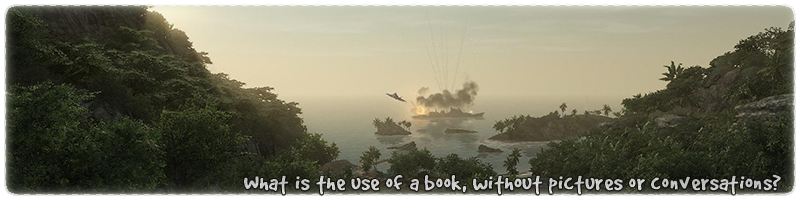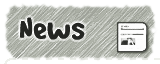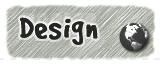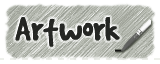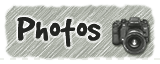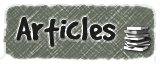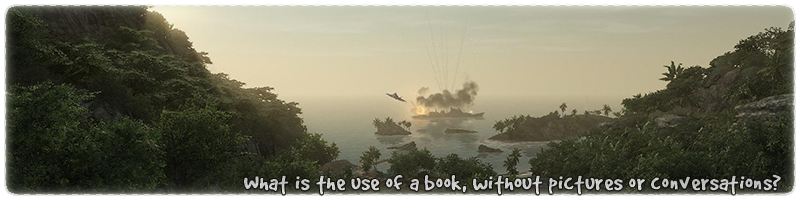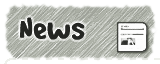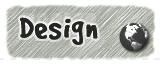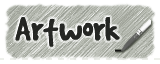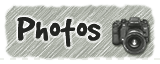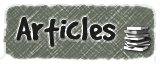| Lines 1-15 |
Is the short blend material shader with a familiar one texture blending on
top of another. Both stages use 'rgbGen identity' because this material shader is beneath the long blend
section which has the lightmap stage.
|
| Lines 16-37 |
Is the long blend material shader which is transparent and has no collision.
This shader has the lightmap stage because it is positioned on top of everything else.
|
| Line 19 |
Tells the compiler to not use this surface for bounce light.
|
| Lines 20-22 |
Marks the surface as no collision, transparent and no decal marks.
|
| Line 23 |
Draw this material shader on top of anything else.
|
| Line 25 |
The terrain textures are 512 x 512 in size and should use a setting of 256 instead of 128 for the
'q3map_tcGen ivector' command. The lower value makes the textures appear to be double density
(0.25 scale in the editor) so they look better for screenshots.
|
| Lines 28-29 |
The alpha channel is affected by alpha fade brushes.
|