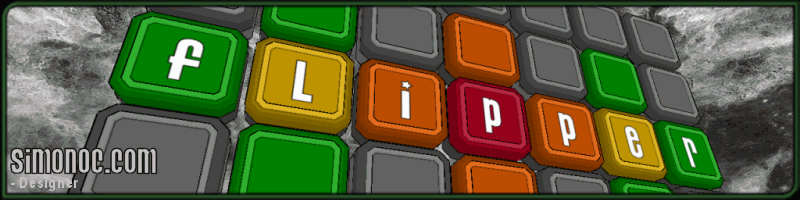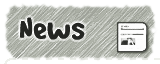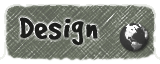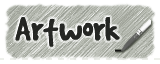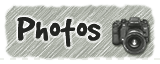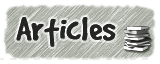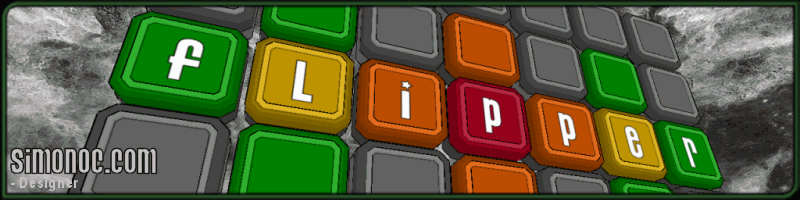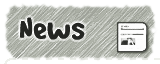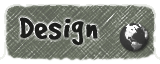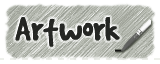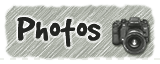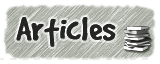|
Flipper 1.5 - Loading and Saving |
 |
|
|
|
 |
|
| |
|
|

|
|
All use of this game is covered by this
Creative Commons Deed.
Please do not use this game for any commercial purposes, thank you. |
|
|
All the menu buttons have been split into simple and advanced categories. This is so that new
people to the game are not overloaded with buttons to press and can easily use the game without
wondering where to go next.
The Config File is located in the flipper folder
under the 'game/data' directory. There is also a shortcut in the flipper group folder under the
windows start button as well. To enable the file menu, set the simplemenu key to zero
in the Config File.
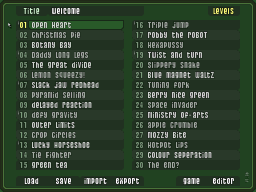
|
|
| File Menu
|
The file menu displays a list of all levels loaded into memory.
The name at the top of the screen is the title for the pack
and all names are limited to 22 characters.
The highlighted name is the current game level and can be changed by a
single mouse click on a different name. To edit the name, double click. To
swap levels around left mouse click + drag.
|
|
| Loading LPK Files
|
The load button brings up a list (from disk) of all LPK files in the level
directory. Only the first 30 files are read from the directory.
Each LPK file can contain 30 levels and are stored in a TXT file format.
The list is sorted alphabetically and a new list is generated each time
the load screen is selected.
|
|
|
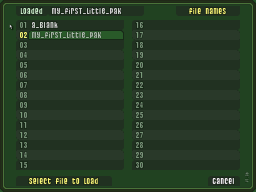
|
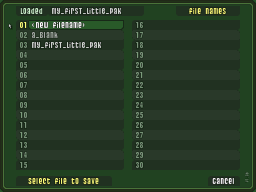
|
|
| Saving LPK Files
|
The save button brings up a list (from disk) of all LPK files in the level
directory. The first entry in the list is always the new filename.
Each LPK file saved can contain 30 levels and are stored in a TXT file format.
The list is sorted alphabetically and a new list is generated each time
the save screen is selected.
|
|
| Invalid Characters
|
All LPK / LEP filenames cannot contain certain characters which are displayed
in the error dialog box. When exporting levels which contain illegal
characters they are automatically replaced with an underscore.
The level name is not affected by this rule because it is stored inside
of the file as a separate field.
|
|
|
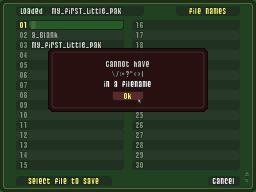
|
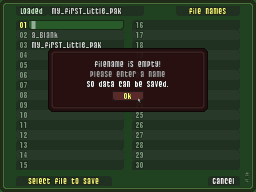
|
|
| Empty Filename
|
Strangely enough, an empty LPK / LEP filename cannot be used and this dialog
box points out the obvious!
|
|
| Overwrite Filename
|
All Save / Export operations that involve overwriting an existing file
will prompt with an "Are you sure?" dialog. This is just to make sure
that the required operation is correct and not an accidentally mouse click.
|
|
|
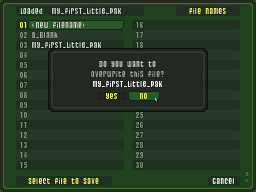
|
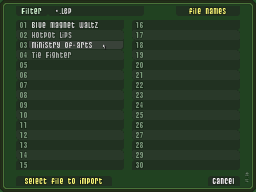
|
|
| Import LEP Files
|
The import button brings up a list (from disk) of all LEP files in the level
directory. Each LEP file is a single level stored in a TXT file format.
Once the LEP file has been selected, the file menu is brought back up and
the program will ask where to store the level. If an existing level name
is picked, the level is overwritten without any Yes / No prompt.
|
|
| Export LEP Files
|
To export an level simply select a level name from the file list. The name of the
filename is the name of the level (minus any illegal characters)
The import / export feature was designed so that levels can be moved
between files and also emailed to friends. All LPK / LEP files can be edited
with a text editor if that is easier for moving stuff around.
|
|
|
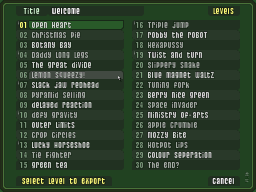
|
|
|
|
|
|
 |
|
|
|