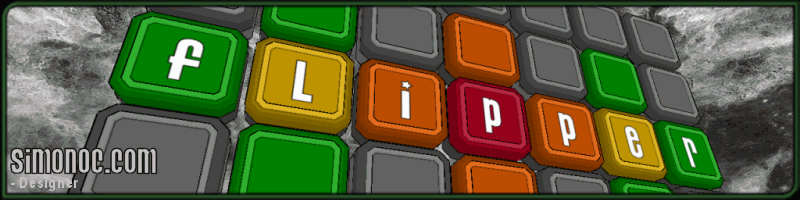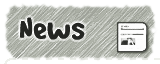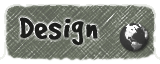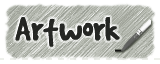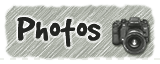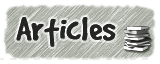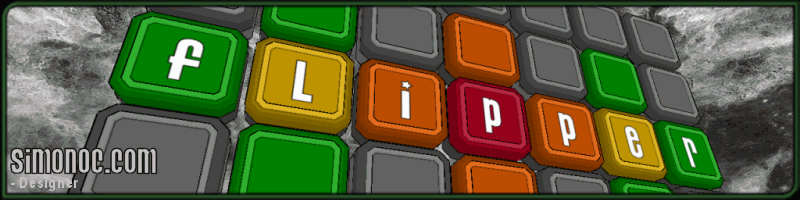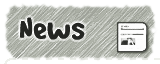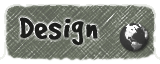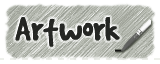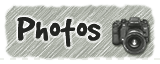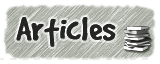|
Flipper 1.5 - Config File |
 |
|
|
|
 |
|
| |
|
|

|
|
All use of this game is covered by this
Creative Commons Deed.
Please do not use this game for any commercial purposes, thank you. |
|
|
After the first release of my game I got some feedback from some people wanting to change the
speed of the game. This raised an interesting question, 'Were the default settings right for me
or right for the player?'
I wondered how many times I had wanted to change a game I played because I did not like the
default settings and then I realised ... most of the time. It is rare nowadays to find any type of game
without any kind of options that can be tweaked by the player.
I had two options for allowing the player to change the way the game worked, either startup parameters
or a config file. I thought the best choice would be a config file as it can be expanded and edited
really easily by everyone.
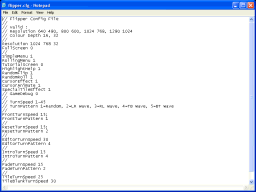 |
|
| Config File |
The config files is ultimately about choices and how people want to customize their gameplay
experience. All of the variables in the config file are explained in full details below.
If the file cannot be read or the parameters are invalid, the game will use internal defaults
instead. An error message will be displayed in the log file if there is problems.
|
|
|
| Screen |
|
Description |
|
| Resolution |
Var |
The following screen sizes in 16 / 32 bit colour depth are supported:
640 x 480, 800 x 600, 1024 x 768, 1280 x 1024
The game graphics are designed to work with a 1024 x 768 screen resolution
and will scaled up or down to suit the choosen mode.
|
|
| FullScreen |
0 =
1 = |
Full screen mode is only supported if the hardware can support the specified mode
in the config file.
Disabled.
Enabled
|
|
| Menus |
|
Description |
|
| SimpleMenu |
0 =
1 = |
In order to make the game easier to use for the first time, the menu
buttons have been split into two categories of simple and advanced.
Advanced, enable File / Editor functions.
Simple, with less options.
|
|
| RollingMenu |
0 =
1 = |
If the player does nothing on the front menu for 30 seconds an alternative
tile grid will roll over and display. This is just a fun easter egg, nothing more.
Disabled.
Enabled.
|
|
| Help |
|
Description |
|
| TutorialScreen |
0 =
1 = |
Everytime there is a new game feature available, the game will open the tutorial
screen instead of going to the next level. This was how the game originally gave help to
the player. The help screens are trigger via the intro flag in the level pack.
Disabled.
Enabled.
|
|
| HighlightHelp |
0 =
1 = |
The passive help system is activated when the cursor hovers over the player icon or
special tile and clicks on a location where the player cannot go or on a special tile.
If there is a new help screen available this system will flash the help button.
Disabled
Enabled.
|
|
| Random |
|
Description |
|
| RandomFlip |
0 =
1 = |
This was originally designed to add some interest to the screen while
playing with the puzzles. The game has 4 background timers running which pick a random grey tile
on the grid and rotate it. This function will not affect any editor screens.
Disabled.
Enabled.
|
|
| RandomRoll |
0 =
1 = |
This will rotate grey tiles when the mouse cursor is passed over the top of them. This
was added to the game to make the screen more interactive and not so static.
Disabled.
Enabled. |
|
| Cursor " Effects |
|
Description |
|
| CursorEffect |
0 =
1 = |
The player icon has 2 particle effects (swirling and smoke) underneath which can be turned
on / off for peformance reasons.
Disabled.
Enabled.
|
|
| CursorAnimate |
0 =
1 = |
The player icon has 2 movement effects (bobbing and swaying) which can be turned
on / off for performance reasons.
Disabled.
Enabled. |
|
| SpecialTileEffect |
0 =
1 = |
The majority of the special tiles have particle effects which can be turned on / off
for performance reasons.
Disabled.
Enabled.
|
|
| GameDebug |
0 =
1 =
2 =
|
Blue information bar across top of all screens.
All screen objects outlined for debug reasons.
Disabled, comment out variable to be sure. |
|
| Tile Turning |
Def |
Description |
|
| FrontTurnSpeed |
15 |
The speed of the tile transition for the Front Menu. |
| FrontTurnPattern |
1 |
1 = Random turn pattern.
|
|
| ResetTurnSpeed |
15 |
The speed of the tile transition for Restting the grid. |
| ResetTurnPattern |
2 |
2 = Left to right wave turn pattern.
|
|
| EditorTurnSpeed |
30 |
The speed of ALL Editor tile turning functions. |
| EditorTurnPattern |
4 |
4 = Top to bottom wave turn pattern.
|
|
| IntroTurnSpeed |
15 |
The speed of Tutorial screen tile transitions. |
| IntroTurnPattern |
4 |
4 = Top to bottom wave turn pattern.
|
|
| FadeTurnSpeed |
15 |
The speed of the Fade transition between various screens. |
| FadeTurnPattern |
2 |
2 = Left to right wave turn pattern.
|
|
| TileTurnSpeed |
25 |
All Player and Special tile movement. |
| TileBlankTurnSpeed |
30 |
Tiles that are part of a special tile area and are not changing. |
| TilePokeTurnSpeed |
10 |
Used by the random tile roll / flip routine. |
|
|
|
|
|
|
 |
|
|
|