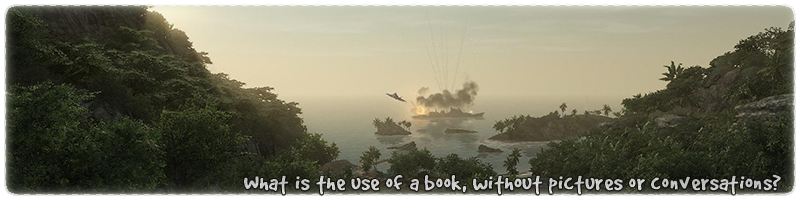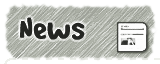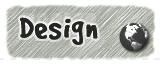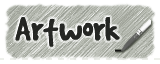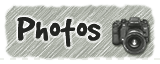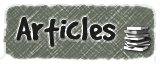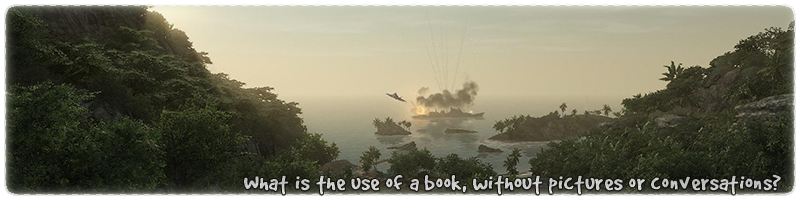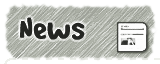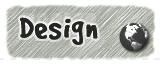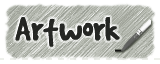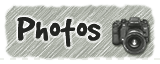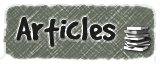| Lines 5 & 15 |
are the alpha fade values with a range of 0.0 to 1.0.
These shaders work in the same manner as a volume of water when applied to brushes. All
vertex points (for example the corners of a brush) that are inside the volume
of water will be affected by the shader and have their alpha channel values changed.
|